Your first serverless Python function with OpenFaaS
Let's write a Python function with OpenFaaS that executes hello-world and then move onto something more. We'll start by deploying OpenFaaS on our machine and then we'll install the CLI and write the handler for our function.
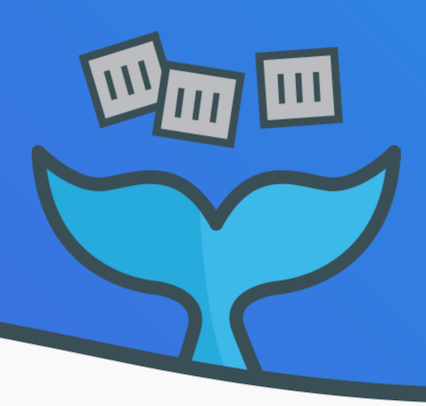
OpenFaaS is democratising serverless functions - through Docker containers.
Pre-requisites:
- Docker or Docker Desktop
- Bash - if you're using Windows then install Git bash
- Brew (optional)
You can read my Introduction to Functions as a Service here.
Step 1 - Install the OpenFaaS CLI
The CLI is a convenient way to interact with your functions. You can use it to build and/or deploy functions to your cluster.
On Linux type in:
$ curl -sSL https://cli.openfaas.com | sudo sh
If you're using Windows, then you're not out of luck, you can actually find the Windows executable on the FaaS releases page.
Step 3 - Deploy OpenFaaS
Deploy OpenFaaS with Kubernetes or with faasd, pick one and follow the instructions: OpenFaaS Deployment
Use the instructions given to you to log in with faas-cli login
You can try out one of the sample functions from the Function Store.
For instance The function named hubstats will tell you how many Docker Hub images a user has. I typed in my user account and found out I have almost 200 already!
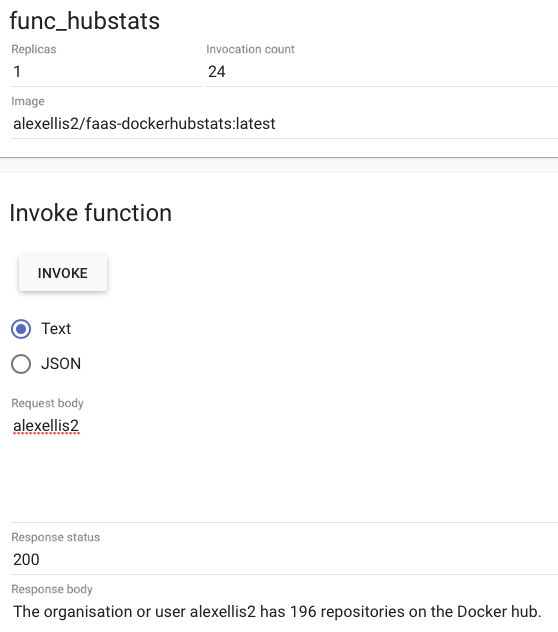
To deploy it yourself run:
faas-cli store list
faas-cli store deploy hubstats
Note: this function is not available for Raspberry Pi at this time.
Step 3 - Write your function
Create a new folder for your work:
$ mkdir -p ~/functions && \
cd ~/functions
Now let's scaffold a new Python function using the CLI:
$ faas-cli new --lang python hello-python
This creates three files for you:
hello-python/handler.py
hello-python/requirements.txt
hello-python.yml
Let's edit the handler.py file:
def handle(req):
print("Hello! You said: " + req)
handler.py
All your functions should be specified in a YAML file like this - it tells the CLI what to build and deploy onto your OpenFaaS cluster.
Checkout the YAML file hello-python.yml:
provider:
name: faas
gateway: http://localhost:8080
functions:
hello-python:
lang: python
handler: ./hello-python
image: hello-python
hello-python.yml
-
gateway- here we can specify a remote gateway if we need to, what the programming language is and where our handler is located within the filesystem. -
functions- this block defines the functions in our stack -
lang: python- even though Docker is used behind the scenes to package your function. You don't have to write your own Dockerfile unless you want to. -
handler- this is the folder / path to your handler.py file and any other source code you need -
image- this is the Docker image name. If you are going to push to the Docker Hub change the prefix from hello-python to include your Docker Hub account - i.e. alexellis/hello-python
So let's build the function.
$ faas-cli build -f ./hello-python.yml
...
Successfully tagged hello-python:latest
Image: hello-python built.
You'll now see output from the Docker Engine as it builds your function into an image in your local Docker library. You'll see the image appear on docker images
For example you could run:
$ docker images | grep hello-python
hello-python latest e0344b26305f one minute ago
Testing on a single host
If you're trying thing out on a single host, then you don't need to push your images to a registry, they'll just be used from the local Docker library.
Remote host, or multi-node cluster
If you are using a remote server or a multi-node cluster then you can push your function's image to a registry or the Docker Hub. The Docker Hub is a free service provided by Docker Inc for sharing container images over the Internet.
If you are an advanced user, you can also run a container image registry within your own network. Link: Docker Registry docs
You'll also need to image the image: name to include your Hub account such as image: alexellis2/hello-python.
Here's how to upload the function to a remote registry (if needed):
$ faas-cli push -f ./hello-python.yml
Once you have multiple functions you can also use the --parallel argument to speed things up.
Let's deploy the function:
$ faas-cli deploy -f ./hello-python.yml
Deploying: hello-python.
No existing service to remove
Deployed.
200 OK
URL: http://localhost:8080/function/hello-python
And it's ready to be tested! Either open up the UI or use curl to call it:
$ curl localhost:8080/function/hello-python -d "it's Alex here"
Hello! You said: its Alex here
You can even use the faas-cli to list and invoke your functions.
Try playing with these two commands including looking at the help page with the --help parameter:
faas-cli listecho "Hello!" | faas-cli invoke hello-python
Step 4 - Import 3rd party dependencies
So what if you need some dependencies to add behaviour beyond the standard Python libraries? Well you can use pip by providing a requirements.txt file along with your function handler.
Let's include the popular requests module which we can use to interact with webpages.
You will see a file called hello-python/requirements.txt. Add the following line:
requests
requirements.txt
Now we can update our Python code. Let's make it so it can accept JSON request of a URL and a string we want to test for:
We'll trigger it using a JSON request, which will take this format:
{
"url": "https://blog.alexellis.io/rss/",
"term": "docker"
}
Now update the hello-python/handler.py file:
import requests
import json
def handle(req):
result = {"found": False}
json_req = json.loads(req)
r = requests.get(json_req["url"])
if json_req["term"] in r.text:
result = {"found": True}
print json.dumps(result)
handler.py
Then just rebuild, (re-push if needed) and re-deploy.
$ faas-cli build -f ./hello-python.yml && \
faas-cli deploy -f ./hello-python.yml
*This time you'll see pip installing your function's modules such as requests.
Finally test it out!
$ curl localhost:8080/function/hello-python --data-binary '{
"url": "https://blog.alexellis.io/rss/",
"term": "docker"
}'
Here's the result:
{"found": true}
Let's try another site:
$ curl localhost:8080/function/hello-python --data-binary '{
"url": "https://www.kubernetes.io/",
"term": "docker"
}'
{"found": False}
You can also access the function just as easily via the UI.
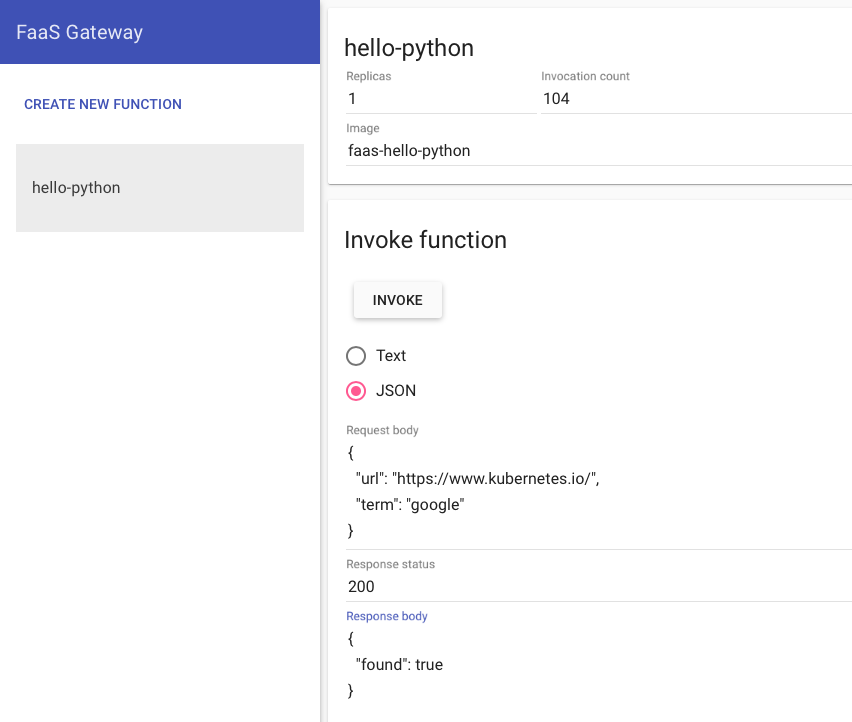
- Metrics
Prometheus is also baked into the FaaS stack, which means you can checkout the various metrics on how your functions are being used as well as how long they're taking to run. You can view the Prometheus UI at http://localhost:9090
- Troubleshooting
If you run into any errors such as Can't reach service check the following:
- If it's a multi-node cluster, you have to push your images to the Docker Hub or similar registry before deploying
- If you're still getting the error
docker service logs --no-trunc=true hello-pythonwill give a bit more info.
Step 5 - Going further
Please show support and Star the project on Github
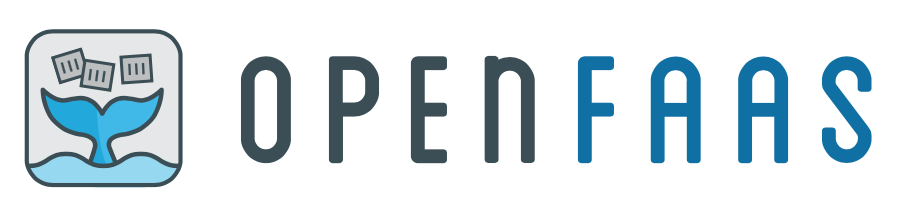
Now that you've built your first function, why not checkout some of the examples built by the OpenFaaS community? You can share your first serverless OpenFaaS function with us on Twitter or Github.
Want to know more about the OpenFaaS Serverless framework for containers?
You can read my Introduction to Functions as a Service here.
Setup FaaS with free credits
Who doesn't like free as in 🍻? Get 10$ on @digitalocean to kick the tyres with FaaS just use the "docker" 🐳 image! https://t.co/MqpCdHQQbQ pic.twitter.com/LZcihReSUq
— Alex Ellis (@alexellisuk) August 15, 2017
Learn Docker If you want to learn more about Docker for DevOps and developers, checkout my Docker series.