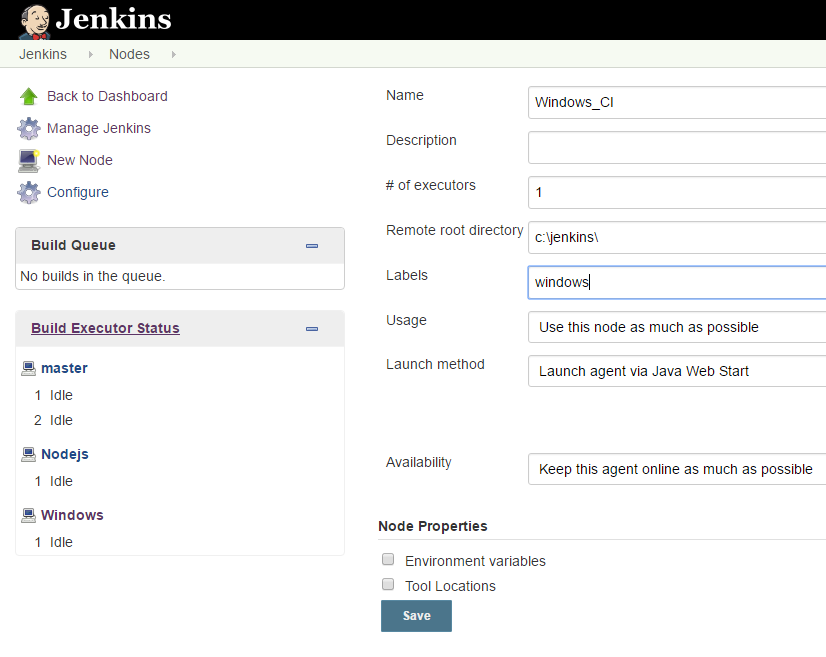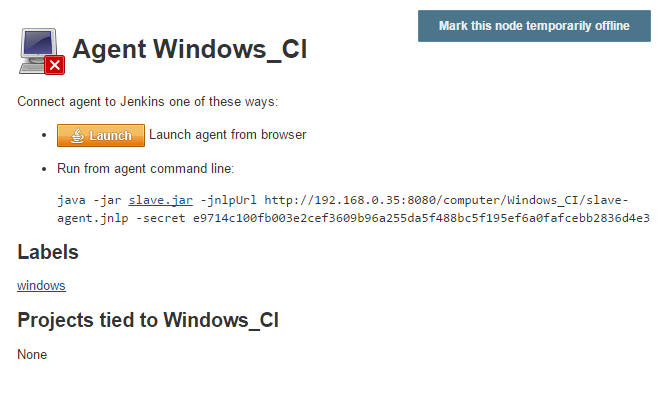First look: Jenkins CI with Windows Containers and Docker
In 2014 Microsoft partnered with Docker and the results are in: Windows Containers combined with Docker give the same great experience we've gotten used to in the Linux world.
I've set up a proof of concept to convert the Docker voting app to Windows Containers and have got msbuild.exe working inside a container - now let's move on to the next step - continuous integration with Jenkins CI.
We'll look at creating:
- a Jenkins master Docker image running on Windows Server Core
- a Jenkins agent to run headless in a Windows Container
Now the following is a disclaimer - the CloudBees team can tune Jenkins CI far better than I can. Keep an eye out for an official solution on Github from their team of hackers.
Create a Java base image
The main pre-requisite is a JRE and fortunately Stefan Scherer (a fellow Docker Captain) has come up with a base image. We'll take his Java JRE base image as a template:
# escape=`
FROM microsoft/windowsservercore
RUN powershell -Command `
wget 'http://javadl.oracle.com/webapps/download/AutoDL?BundleId=210185' -Outfile 'C:\jreinstaller.exe' ; `
Start-Process -filepath C:\jreinstaller.exe -passthru -wait -argumentlist "/s,INSTALLDIR=c:\Java\jre1.8.0_91" ; `
del C:\jreinstaller.exe
ENV JAVA_HOME c:\\Java\\jre1.8.0_91
RUN setx PATH %PATH%;%JAVA_HOME%\bin
CMD [ "java.exe" ]
Build this as a local image:
$ docker build -t windows-java:jre1.8.0_91 .
Before you share or push this image to the public Docker Hub etc bear in mind that Oracle products such as Java have their own EULA and licensing terms.
Create a Jenkins master image
The second pre-requisite for a Jenkins master is to download a Jenkins release as a .war file. Head over to the mirrors site and pick the release you want to work with:
http://mirrors.jenkins-ci.org/war/
Now add a layer to download the .war file:
FROM windows-java:jre1.8.0_91
ENV HOME /jenkins
ENV JENKINS_VERSION 2.0
RUN mkdir \jenkins
RUN powershell -Command "wget -Uri https://updates.jenkins-ci.org/download/war/2.0/jenkins.war -UseBasicParsing -OutFile /jenkins/jenkins.war"
EXPOSE 8080
EXPOSE 50000
CMD [ "java","-jar", "c:\jenkins\jenkins.war" ]
If you have issues with the CMD entry please try this instead:
CMD java -jar C:\\jenkins\\jenkins.war
We have used wget an alias in PowerShell for Invoke-WebRequest. This may be deprecated in the future but is concise enough for our purposes.
- Port 50000 is used for agent/slave communication
- Port 8080 provides the web interface
Build the image:
docker build -t jenkins-windows:2.0 .
You can now run your Jenkins master:
$ docker run --name jenkinsci -p 8080:8080 -p 50000:50000 -d jenkins-windows:2.0
Since the Jenkins 2.0 release security is enabled by default and you will need to find the initial password from the Jenkins container before you can login.
$ docker logs jenkinsci
Connecting to Windows Containers
Once you have found the initial password from the logs, you will need to connect to Jenkins in a web-browser.
Due to networking differences between the Linux and Windows Docker implementation you won't be able to access Jenkins through http://localhost:8080.
- Type in
docker inspect jenkinsci - Look for the (NAT) IP address of the container
- For Windows 10 - use that IP address in place of localhost. For Windows 2016 use the NAT IP address or the IP address of one of your Ethernet adapters such as http://10.95.11.1:8080.
Here's a screenshot of my initial attempt of running the master:
CI is coming to Windows Containers near you thanks @docker @CloudBees @jenkinsci Get Started with this Gist! https://t.co/JHdWBTYMsd pic.twitter.com/jTZcwSa3iO
— Alex Ellis (@alexellisuk) October 3, 2016
Create a Jenkins agent image
A Jenkins agent image can be created and connected headless later on. This is really useful for running through a CLI or script.
For this image we'll derive from our Java JRE base image, but this time we don't have to fetch a .jar or .war file from the internet. We can fetch it from our running instance of a Jenkins master.
FROM windows-java:jre1.8.0_91
SHELL ["powershell"]
ARG BASE_URL
ARG SECRET
RUN (New-Object System.Net.WebClient).DownloadFile('{0}/jnlpJars/slave.jar' -f $env:BASE_URL, 'slave.jar') ;
ENTRYPOINT ["C:\\Java\\jre1.8.0_91\\bin\\java.exe", "-jar", ".\\slave.jar"]
For the build pass in the BASE_URL environmental variable like this:
$ docker build --build-arg BASE_URL=http://192.168.0.101:8080 -t jenkins_windows_agent:2.0 .
Now, add a new agent on the Jenkins UI and look for the "secret" needed to authenticate new agents to the master.
Copy the secret and use it when you run your agent:
$ docker run -ti jenkins_windows_agent -jnlpUrl http://192.168.0.101:8080/computer/Windows/slave-agent.jnlp -secret e9714c100fb003e2cef3609b96a255da5f488bc5f195ef6a0fafcebb2836d4e3
You now have a running agent and can run builds and jobs on it:
Want to run a @jenkinsci master on Linux and build agents on Windows Containers? No problem! @CloudBees @docker https://t.co/Czz45iQDYN pic.twitter.com/3DSiBAHU11
— Alex Ellis (@alexellisuk) October 4, 2016
Wrapping up
You now have a fully-functional Jenkins CI master and agent running on Windows Containers through Docker. Please treat this as a proof of concept and let me know if you have any ideas for improving the level of automation or general experience.
The source for the Dockerfiles is available on Github:
Here are a few areas you could move onto with this basis:
- Installing custom software such as IIS or .NET into the Jenkins agent
- Launching agents through the Docker Swarm plugin (classical)
- Enabling the Blue Ocean UX
- Integrating containers into the workflow - using a custom Docker registry
Hire me for Cloud Native / Docker / Go / CI & CD or Kubernetes
Could you use some help with a difficult problem, an external view on a new idea or project? Perhaps you would like to build a technology proof of concept before investing more? Get in touch via sales@openfaas.com or book a session with me on calendly.com/alexellis.